To add a gift to your wish list, click on the “Add Gift” button.
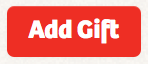
Straight away, you will see search box.

Type in what you're looking for and we'll serve you search results directly from Amazon. Click on the item that matches what you're looking for and then click 'Add this Gift' on the gift preview on the right.

You can add a gift from anywhere on the web by using the item’s link. Copy the item’s URL from your browser bar and paste it into the field. We'll try to fetch an image and name for you as well - just click the best image from that page.

This is an option if you want to add an offline item or don’t want to be super specific. Give your gift a name and a good description, e.g. A Red Sweater, Size Medium, or World Peace... for all the people of the Earth.

You can use the Want It! bookmarklet to add gifts while you browse the web. Find a product you like and you can add it to your list with a couple of clicks. Click here to learn more about the Want It! Button.
There are two different ways to add a gift to someone else’s wish list – one will show that you’ve suggested the idea for them and the other will keep the gift a surprise.
When viewing the recipient’s wish list, click the red button at the top that says “Suggest a Gift” and you will see the same screen that you see when adding a gift to your own wish list. Find the desired gift on Amazon or create it yourself and then click “Add to Wish List”. The gift will be added to their wish list and the rest of the family will see that it is a suggested gift.

When viewing the recipient’s wish list, click the red button at the top that says “Add a Surprise” and you will see the same screen that you see when adding a gift to your own wish list.

Find the desired gift on Amazon or create it yourself and then click “Add to Wish List”. The recipient will not be able to see this gift but the rest of the family will. Use this power wisely!

If you claim a gift, you are telling the rest of the family “don’t worry, I’ve got this!” and everyone will know not to also buy the gift. It is a way of avoiding duplicate gifts and also encourages collaborative gifts – for example if you see that someone else has claimed an Xbox, maybe you could surprise the Xbox recipient with an Xbox accessory or game.
When viewing someone’s wish list, to claim a gift, hover your mouse over the item you would like to claim and click “Claim” in the upper right corner. That’s it! And don’t worry, if you claim a gift, the recipient won’t be able to tell. Their wish list will look the same as always to them.

Nope! We want to make sure fun surprises are kept intact so the recipient is unable to see which gifts have been claimed for them. The rest of the family will be able to see, though, so that there aren’t any duplicate gifts.
We can do that too! We can make it so the claimed gifts just say "Claimed by someone." That way, everything stays a surprise. Just send an email to support@checkedtwice.com and tell us to turn on Secret Santa mode for you family.
The ability to create accounts for children is something that sets CheckedTwice apart from other family gift registries. To create an account for a child, click on your name in the top right corner of the window and then go down the menu and select “My Settings”. On the Account Details page, in the lower left, click on “Add New Dependent” under Dependent Accounts.
From there, you’ll be able to add a name and birthday to the new account and once it is created you will have the ability to add and remove gifts.
And keep in mind, dependent accounts aren’t only for children – you can use them for anyone in your family who may not take the time to create their own wish list but the rest of the family will be buying for nonetheless (think grandparents or lazy husbands).

Wouldn't it be nice to know the perfect gift for everyone in your family?
You can reach us at support@checkedtwice.com or 832.429.4483